Gitlab CI is a very powerful system of Continuous Integration, with a lot of different features, and with every new releases, new features land. It has a very rich technical documentation, but it lacks a generic introduction for whom want to use it in an already existing setup. A designer or a tester doesn’t need to know how to autoscale it with Kubernetes or the difference between an image or a service.
But still, they need to know what is a pipeline, and how to see a branch deployed to an environment. In this article therefore I will try to cover as many features as possible, highlighting how the end users can enjoy them; in the last months I explained such features to some members of our team, also developers: not everyone knows what Continuous Integration is or has used Gitlab CI in a previous job.
If you want to know why Continuous Integration is important I suggest to read this article, while for finding the reasons for using Gitlab CI specifically, I leave the job to Gitlab.com itself.
Introduction
Every time developers change some code they save their changes in a commit. They can then push that commit to Gitlab, so other developers can review the code.
Gitlab will also start some work on that commit, if the Gitlab CI has been configured. This work is executed by a runner. A runner is basically a server (it can be a lot of different things, also your PC, but we can simplify it as a server) that executes instructions listed in the .gitlab-ci.yml file, and reports the result back to Gitlab itself, which will show it in his graphical interface.
When developers have finished implementing a new feature or a bugfix (activity that usual requires multiple commits), can open a merge request, where other member of the team can comment on the code and on the implementation.
As we will see, also designers and testers can (and really should!) join this process, giving feedbacks and suggesting improvements, especially thanks to two features of Gitlab CI: environments and artifacts.
Pipelines
Every commit that is pushed to Gitlab generates a pipeline attached to that commit. If multiple commits are pushed together the pipeline will be created only for the last of them. A pipeline is a collection of jobs split in different stages.
All the jobs in the same stage run in concurrency (if there are enough runners) and the next stage begins only if all the jobs from the previous stage have finished with success.
As soon as a job fails, the entire pipeline fails. There is an exception for this, as we will see below: if a job is marked as manual, then a failure will not make the pipeline fails.
The stages are just a logic division between batches of jobs, where doesn’t make sense to execute next jobs if the previous failed. We can have a build stage, where all the jobs to build the application are executed, and a deploy stage, where the build application is deployed. Doesn’t make much sense to deploy something that failed to build, does it?
Every job shouldn’t have any dependency with any other job in the same stage, while they can expect results by jobs from a previous stage.
Let’s see how Gitlab shows information about stages and stages’ status.
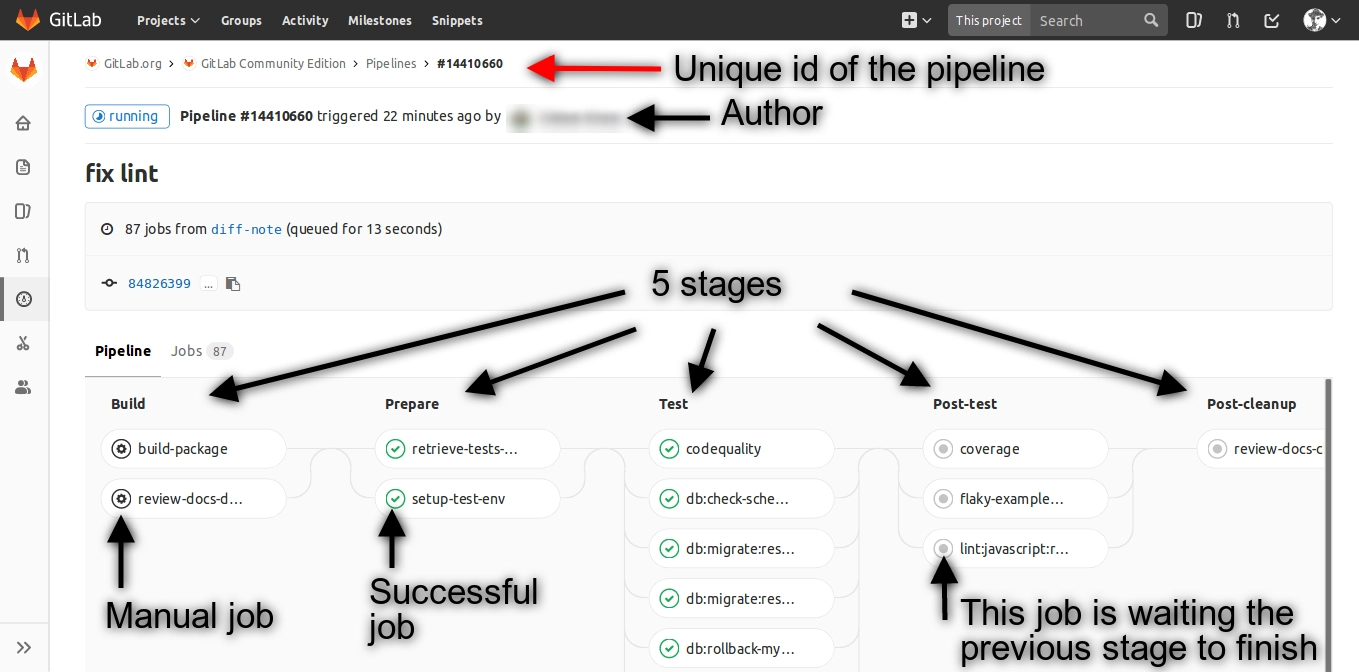
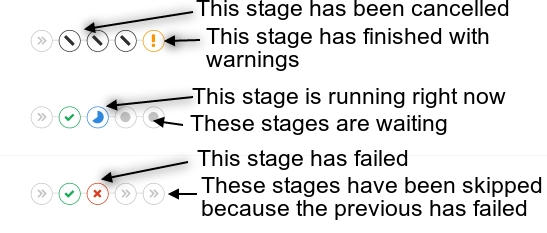
Jobs
A job is a collection of instructions that a runner has to execute. You can see in real time what’s the output of the job, so developers can understand why a job fails.
A job can be automatic, so it starts automatically when a commit is pushed, or manual. A manual job has to be triggered by someone manually. Can be useful, for example, to automatize a deploy, but still to deploy only when someone manually approves it. There is a way to limit who can run a job, so only trustworthy people can deploy, to continue the example before.
A job can also build artifacts that users can download, like it creates an APK you can download and test on your device; in this way both designers and testers can download an application and test it without having to ask for help to developers.
Other than creating artifacts, a job can deploy an environment, usually reachable by an URL, where users can test the commit.
Job status are the same as stages status: indeed stages inherit theirs status from the jobs.

Artifacts
As we said, a job can create an artifact that users can download to test. It can be anything, like an application for Windows, an image generated by a PC, or an APK for Android.
So you are a designer, and the merge request has been assigned to you: you need to validate the implementation of the new design!
But how to do that?
You need to open the merge request, and download the artifact, as shown in the figure.
Every pipeline collects all the artifacts from all the jobs, and every job can have multiple artifacts. When you click on the download button, it will appear a dropdown where you can select which artifact you want. After the review, you can leave a comment on the MR.
You can always download the artifacts also from pipelines that do not have a merge request open ;-)
I am focusing on merge request because usually is where testers, designer, and shareholder in general enter the workflow.
But merge requests are not linked to pipelines: while they integrate nice one in the other, they do not have any relation.

Environments
In a similar way, a job can deploy something to an external server, so you can reach it through the merge request itself.
As you can see the environment has a name and a link. Just clicking the link you to go to a deployed version of your application (of course, if your team has setup it correctly).
You can click also on the name of the environment, because Gitlab has also other cool features for environments, like monitoring.

Conclusion
This was a small introduction to some of the features of Gitlab CI: it is very powerful, and using it in the right way allows all the team to use just one tool to go from planning to deploying. A lot of new features are introduced every month, so keep an eye on the Gitlab blog.
For setting it up, or for more advanced features, take a look to the documentation.
In fleetster we use it not only for running tests, but also for having automatic versioning of the software and automatic deploys to testing environments. We have automatized other jobs as well (building apps and publish them on the Play Store and so on).
Speaking of which, do you want to work in a young and dynamically office with me and a lot of other amazing guys? Take a look to the open positions at fleetster!
Kudos to the Gitlab team (and others guys who help in their free time) for their awesome work!
If you have any question or feedback about this blog post, please drop me an email at [email protected] or leave a comment below :-) Feel free to suggest me to add something, or to rephrase paragraphs in a clearer way (English is not my mother tongue).
Bye for now,
R.
P.S: if you have found this article helpful and you’d like we write others, do you mind to help us reaching the Ballmer’s peak and buy me a beer?

Comments